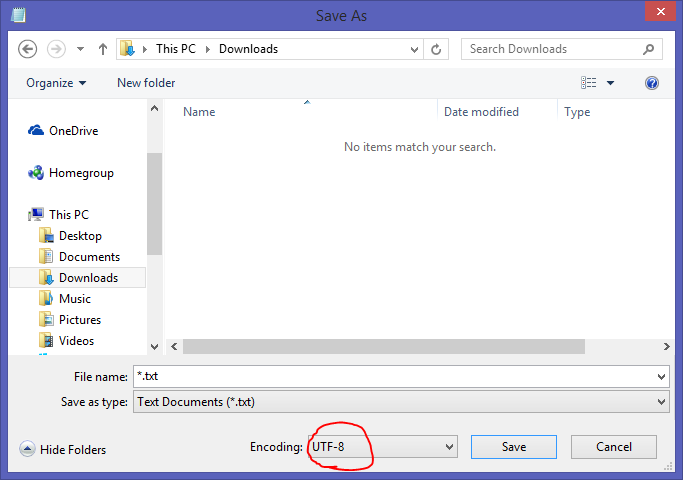It happened last month when I helped my relative to connect an iPad to a computer. Though they had tried every way, I found the solution was quite simple.
iTunes may prevent a computer from recognizing an Apple device if the iTunes' Apple ID is different than the device's Apple ID. So just log out that account in iTunes.
Showing posts with label Troubleshooting. Show all posts
Showing posts with label Troubleshooting. Show all posts
Monday, November 28, 2016
Thursday, November 24, 2016
Checking for Updates Stuck in Windows 8.1
Also, in "Control Panel\All Control Panel Items\Troubleshooting\Fix problems with Windows Update", received this after scanning:
"windows update error 0x80070490" ...... fixed (actually it's not fixed)
After searching for solutions online for a while, there is a simply fix for this problem. Use the link below, download and install KB3172614:
http://www.catalog.update.microsoft.com/Search.aspx?q=3172614
By the way, these solutions are useless to me:
KB3172614 may get stuck just like the Windows Update does.
I tried several more computers with this problem. Though I solved all of them, it seems I have to use these solutions as a combination. Here are the solutions, and no more than these :)
"windows update error 0x80070490" ...... fixed (actually it's not fixed)
After searching for solutions online for a while, there is a simply fix for this problem. Use the link below, download and install KB3172614:
http://www.catalog.update.microsoft.com/Search.aspx?q=3172614
By the way, these solutions are useless to me:
- WSUS Offline
- WindowsUpdateDiagnostic.diagcab
- sfc /scannow
- Delete "SoftwareDistribution"
- ....
KB3172614 may get stuck just like the Windows Update does.
I tried several more computers with this problem. Though I solved all of them, it seems I have to use these solutions as a combination. Here are the solutions, and no more than these :)
- use "Fix problems with Windows Update" in Control Panel
- download and run "WindowsUpdateDiagnostic.diagcab"
- delete everything in "SoftwareDistribution" folder in C:\Windows\
- use "Disk Cleanup" for C:\ and then, click "Clean up system files" (this may take long)
- install KB3172614
Friday, November 21, 2014
MS Access 2013 自动切换输入法的问题 (IME Changes Automatically When Editing)
现象 / Symptom:
用Access 2013编辑表格内容时,输入法总是自动切换到中文。
IME automatically changes to "Chinese" all the time when editing table cells in Access 2013.
环境 / Environment:
英文版 Windows 8.1 和 MS Office 2013;语言偏好中第二项为默认中文输入法
English version of Windows 8.1 and MS Office 2013; Default IME "Chinese (Simplified, China)" as second Language Preference.
解决方法 / Solution:
1. Open Access Options (Tools \ Options).
2. Check "Datasheet IME control" checkbox.
用Access 2013编辑表格内容时,输入法总是自动切换到中文。
IME automatically changes to "Chinese" all the time when editing table cells in Access 2013.
环境 / Environment:
英文版 Windows 8.1 和 MS Office 2013;语言偏好中第二项为默认中文输入法
English version of Windows 8.1 and MS Office 2013; Default IME "Chinese (Simplified, China)" as second Language Preference.
解决方法 / Solution:
1. Open Access Options (Tools \ Options).
2. Check "Datasheet IME control" checkbox.
Saturday, October 25, 2014
Browsers (IE, Chrome, Firefox) can not open any website, but PING command shows connection is good.
Problem:
After updated Windows 8 to 8.1, all the browsers (IE11, Chrome, Firefox) can not open any website, and showed the same result like "Page can not be displayed".
However, PING command showed the internet connection was OK. Even Windows Store worked just good and Avast was able to update.
Also, IE showed "Unable to open the search page" message box after following a few steps.
Solutions that did NOT work:
Cause:
TCP/IP protocol or Winsock settings are corrupted.
Reference:
http://www.techsupportforum.com/forums/f56/help-internet-explorer-not-working-910890.html
After updated Windows 8 to 8.1, all the browsers (IE11, Chrome, Firefox) can not open any website, and showed the same result like "Page can not be displayed".
However, PING command showed the internet connection was OK. Even Windows Store worked just good and Avast was able to update.
Also, IE showed "Unable to open the search page" message box after following a few steps.
Solutions that did NOT work:
- Reseted browser settings.
- Checked the proxy settings.
- Manually set fixed IP address and DNS instead of DHCP.
- Virus scan didn't find anything. (Avast Free edition)
- All anti-virus software (Avast) was uninstalled.
- Windows firewall was turned off.
- UAC was turned off.
- Windows diagnose tools couldn't find any problem corruptedcorrupted.
- Router settings were good. (I could PING google.com through them.)
- Used some anti-Trojan and system-fix tools. (**安装了百度卫士和金山急救箱等,然后进行修复和扫描,无效。)
- Restarted computer (n times)...
Cause:
TCP/IP protocol or Winsock settings are corrupted.
Solution:
Go to command line (Admin) and reset TCP/IP stack and WINSOCK.
- Reset WINSOCK entries to installation defaults:
C:\>netsh winsock reset catalog - Reset IPv4 TCP/IP stack to installation defaults.
C:\>netsh int ipv4 reset reset.log - Reset IPv6 TCP/IP stack to installation defaults.
C:\>netsh int ipv6 reset reset.log
Reference:
http://www.techsupportforum.com/forums/f56/help-internet-explorer-not-working-910890.html
Tuesday, October 21, 2014
Chinese characters cannot be shown correctly in Onedrive on iPad or iPhone
问题:在iPad、iPhone上用Onedrive显示文本文档时,中文显示为乱码
Problem: Chinese characters cannot be shown correctly in Onedrive on iPad or iPhone.
截图/Screenshot:
原因:Windows记事本默认使用ASCII保存文本文档,导致其它系统无法识别其中的中文。
Cause: Windows Notepad uses ASCII as default encoding for txt files. Other system (like iOS) may not recognize Chinese characters or other non-English characters correctly if they are in ASCII.
解决方法:当用记事本保存文本文档时,将编码改为UTF-8(Unicode编码)。
Solution: When storing txt files on Onedrive by Notepad, change the encoding to UTF-8 (Unicode encoding).
**也可用其它默认使用Unicode编码的软件如notepad++来代替记事本。
**You can also use other software like notepad++ which uses Unicode encoding by default.
Problem: Chinese characters cannot be shown correctly in Onedrive on iPad or iPhone.
截图/Screenshot:
原因:Windows记事本默认使用ASCII保存文本文档,导致其它系统无法识别其中的中文。
Cause: Windows Notepad uses ASCII as default encoding for txt files. Other system (like iOS) may not recognize Chinese characters or other non-English characters correctly if they are in ASCII.
解决方法:当用记事本保存文本文档时,将编码改为UTF-8(Unicode编码)。
Solution: When storing txt files on Onedrive by Notepad, change the encoding to UTF-8 (Unicode encoding).
**也可用其它默认使用Unicode编码的软件如notepad++来代替记事本。
**You can also use other software like notepad++ which uses Unicode encoding by default.
Friday, October 3, 2014
Error: "No mapping between account names and security ids was done."
Error: "No mapping between account names and security ids was done."
This error message popped up when adding a domain user during SQL Server installation on a client server.
Found out a solution using SYSPREP.
If you do choose the SYSPREP route though here is what you need to do:
- From the Start Menu select Run
- Enter C:\Windows\System32\sysprep\sysprep.exe in the box and click OK
- Be sure that Enter System Out-of-Box Experience (OOBE) is selected
- Check the box next to Generalize (If this is not select the SID won’t get changed)
- Click OK and follow the prompts when the system reboots.
It took me about 15 minutes on a Hyper-V vm.
Here are some references:
http://www.bradleyschacht.com/error-no-mapping-between-account-names-and-security-ids-was-done/
http://blogs.technet.com/b/markrussinovich/archive/2009/11/03/3291024.aspx
Copy files to Windows Server Core 2008 R2
I built a Server Core system on Hyper-V and wanted to copy some files to it. I checked Google for solutions but didn't really find a good one. So I figured out my own way to this problem. Maybe not a smart way, but worked for me.
- Make sure the Server Core is within the same LAN as your other computers you want to copy files from.
- Share a folder to 'everyone' on the other computer.
- Put your files into the folder.
- On the Server Core, send Ctrl+Alter+Del to call Task Manager.
- Use Run, and type "\\<other computer's IP>\<folder name>\*". (You don't actually open the folder to see what's inside it cause you don't have the function at all.)
- Here comes the username and password messagebox, and you go enter them.
- Go back to CMD, use DOS command to copy your files to the local Server Core. Something like this: "COPY \\10.0.0.123\sharedfolder\*.* C:\"
- N files copied. Done.
Wednesday, October 1, 2014
Error: "Windows cannot access the specified device, path, or file. You may not have the appropriate permissions to access the item."
This error message pops up when domain users (even belong to Admin groups) try to open some applications, like the "setup.exe" on the virtual DVD-Rom on my Hyper-V vm.
Turn off the UAC at the Domain Controller AND must restart the DC!
Solution from:
http://social.technet.microsoft.com/Forums/windowsserver/en-US/86e2f00b-ecff-4eb7-820f-5c65bab19760/windows-cannot-access-the-specified-device-path-or-file-you-may-not-have-the-appropriate?forum=windowsserver2008r2general
It really saved my day...
Turn off the UAC at the Domain Controller AND must restart the DC!
Solution from:
http://social.technet.microsoft.com/Forums/windowsserver/en-US/86e2f00b-ecff-4eb7-820f-5c65bab19760/windows-cannot-access-the-specified-device-path-or-file-you-may-not-have-the-appropriate?forum=windowsserver2008r2general
It really saved my day...
Subscribe to:
Posts (Atom)